How to Attach a Photo to Your Email – For The Miracles & Magic Team
Hello Wonderful Friends,
This tutorial is to help you send your photo to the group, IF YOU WOULD LIKE. Sending a picture of yourself is optional; but if you want to share and are not sure how, follow the instructions below. The first method shows how to send a photo from your computer. The second explains how to do it from your phone.
OPTION ONE: SEND A PICTURE FROM YOUR COMPUTER:
- Open a blank email. If you have gmail you will see a paperclip icon on the bottom left. This is the button to “attach” an image. Click it. If you are using a different provider you will have something similar. Try hovering your mouse over and/or clicking on things until you find the button for attaching items.
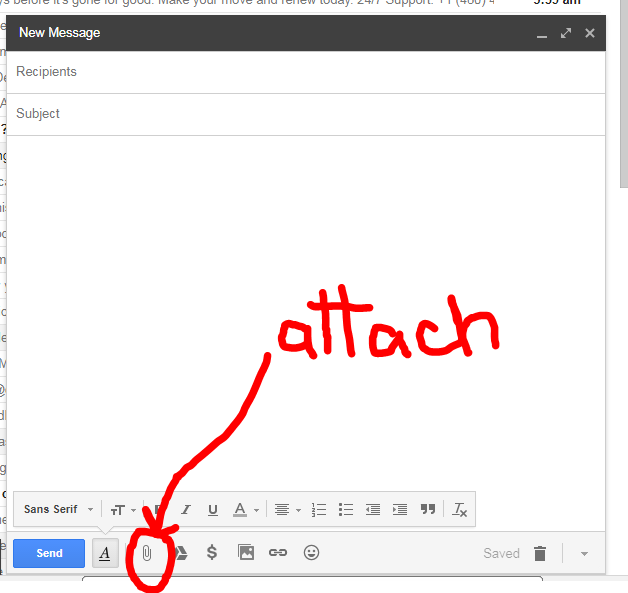
- This will open a box that allows you to navigate to your picture. It might open to the correct location right away or you might have to move around the folders to get to your image. If you see the picture there, double-click on it to attach it (#1). If you need to open a folder, double click to do so (#2). You can also highlight the folder or image and then click “open” (#3) to, respectively, open the folder or attach the image. If you are having a hard time finding your picture you might have to re-save it and notice the path in the top of the folder that shows where you are saving it. In the example below my path at the top is “Libraries -> Pictures.” And if you look at the column on the left you will see that “Pictures” folder is highlighted.
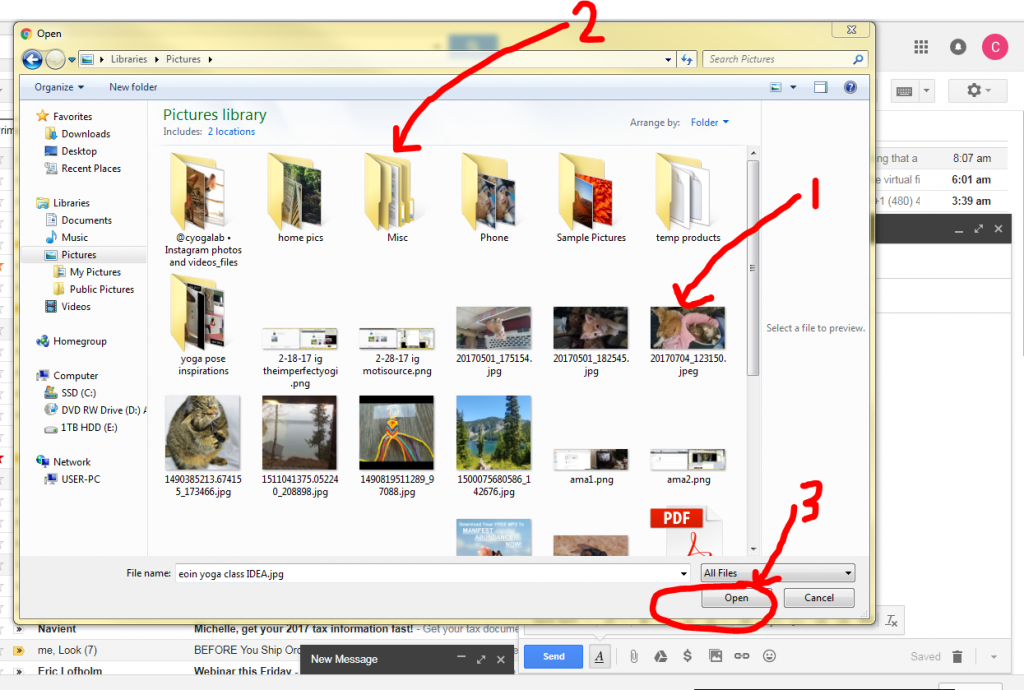
- Once you have selected and attached the picture, you can confirm that it worked by checking for the attachment as noted below.
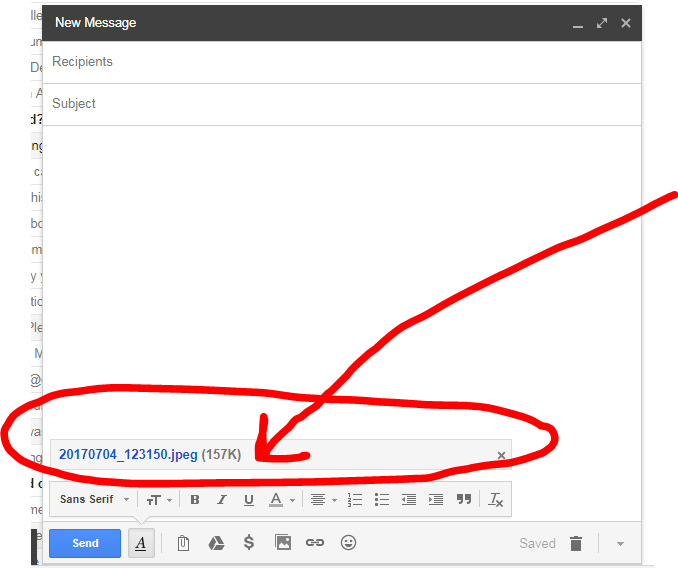
- Now just add the email address you want to send to as well as your message and subject line and you are ready to send!
OPTION TWO: SEND A PICTURE FROM YOUR PHONE:
- Take a selfie or open the pic you want to send on your phone.
- Tap the image and you will see icons appear, usually above and/or below.
- Click “Upload” or “Share” or “Send.” On my iphone, there is an icon on the bottom that is a square with an arrow going up. I know that means upload so I click that one.
- Once you click the upload you will see an option for “Email.” Click that, add the address where you want to send the pic and you are set!
Good luck and hope this helps. If you have questions or additional help, please list it in the comment section below so everyone can benefit. Thanks!
PS – Related to our last group conversation, if you would like the free Manifest Abundance mp3, click here to get it. This will also sign you up for my daily inspirational emails, but if you don’t want them, just click “unsubscribe” at the bottom of the first email you get OR just let me know the email you used to sign up and I will remove you. Your info is always confidential, either way.